
The long-awaited RPG from Obsidian Entertainment, titled “Avowed“, has arrived, and since it’s built using the Unreal Engine 5, you can expect a game that requires some serious horsepower. However, despite its advanced features like Global Illumination and Ray Tracing, Avowed is somewhat friendlier to older hardware compared to more modern AAA games.
After investing approximately 2 hours in the character builder, I tinkered further with the game’s graphic settings for around 2 more hours, resulting in this balanced setup that ensures both smooth gameplay performance (FPS) and appealing visuals.
Best Settings for Avowed (Hardware Dependent)
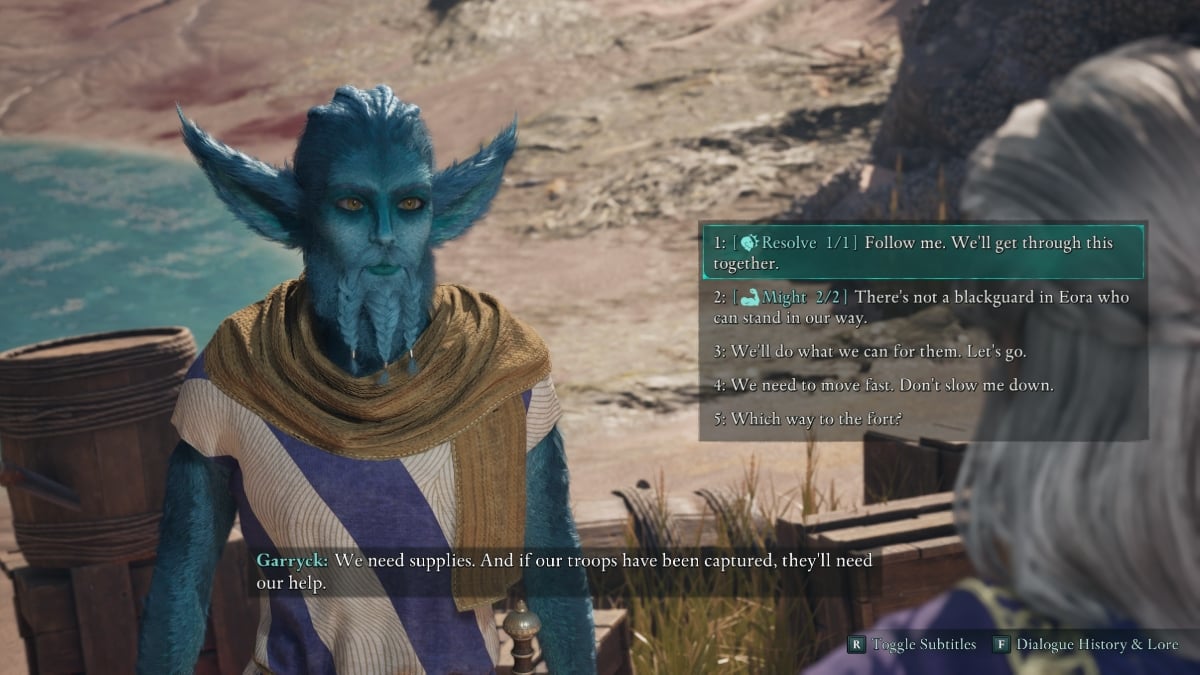
As a point of reference, I was operating with a GeForce RTX 3060 Ti graphics card and an Intel Core i5-12400 processor, paired with 16 GB of RAM. Although it’s showing its age, this setup remains a standard mid-range performer, delivering performance similar to that of the RTX 4060/4060 Ti or 2080, or AMD’s RX 6700 XT configurations.
Absolutely, if your system is more powerful, don’t hesitate to max out the settings, including resolutions beyond 1080p. For my particular setup, a consistent frame rate between 60-70 FPS was achievable (dropping to 50 or higher in urban areas).
Basic Display
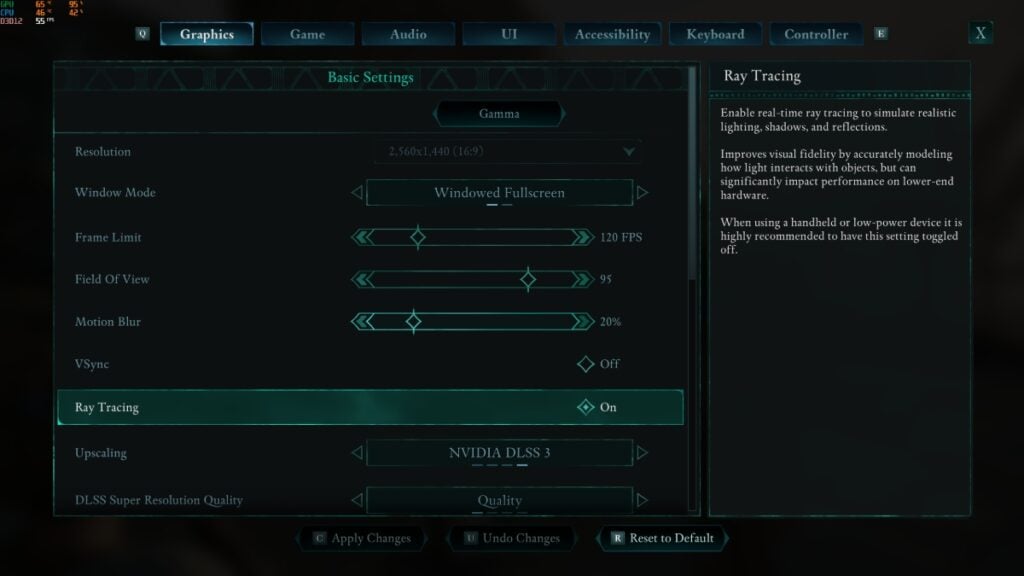
| Resolution | Native (mine was 1440p or 2560×1440) |
| Window Mode | Windowed Fullscreen |
| Frame Limit | 120 FPS (don’t go lower than 60) |
| Field of View | 95 (100 is also good; 90 can feel tight, so don’t go too high as FOV can heavily affect framerate) |
| VSync | Off (depends on whether you have a FreeSync or Gsync monitor) |
| Ray Tracing | On (weaker hardware than RTX 3060 Ti should disable this) |
| Upscaling | NVIDIA DLSS 3 (FSR if you have AMD, but DLSS is better, of course) |
| DLSS Super Resolution Quality | Quality (Native for 1080p, Quality for 1440p, and Balanced for 4K). See notes below. |
Unfortunately, playing Avowed at high visual settings with Ray Tracing on mid-range gaming systems may not provide an enjoyable experience due to frame rates around 30-40 FPS. Users who are limited to 1080p displays might find it particularly challenging, as enabling DLSS (Quality or lower) could lead to a less sharp image quality.

For 1080p users, you might have to disable Ray Tracing or some of the more granular settings below.
Is Ray Tracing Worth It?

Opt for a stable 60 frames per second (FPS) over Ray Tracing if you have to make a choice. While Ray Tracing significantly enhances visuals in indoor scenes filled with multiple shadows and windows, it’s not as easily distinguishable when gaming outdoors.
Ray Tracing significantly enhances game reflections, but the performance cost may not justify it. If you prioritize maintaining a frame rate of 60+ FPS or playing at native resolution without DLSS, then it’s advisable to turn off Ray Tracing as you won’t be losing out on much visual detail.
Advanced Display (Epic is the Highest Setting)
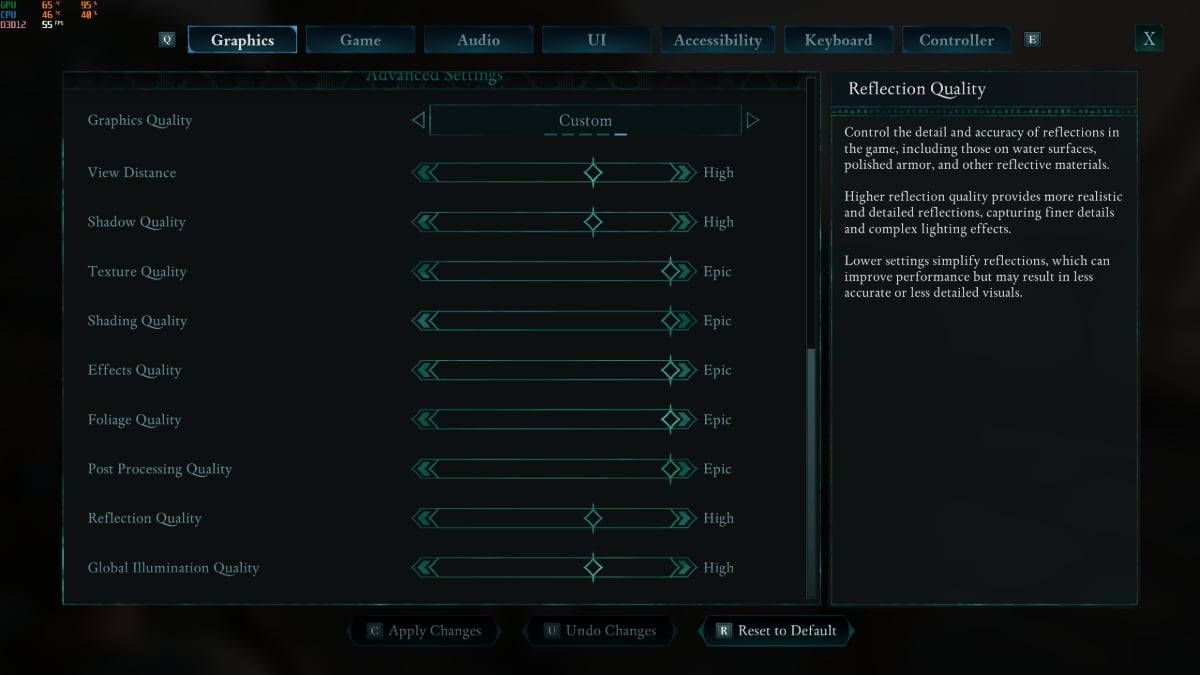
In simpler terms, for the game Avowed, the Advanced Graphics Options range from Low, Medium, High, and Epic. These settings offer the greatest potential to boost your frames per second (FPS), assuming you’ve already adjusted Ray Tracing, Field of View (FOV), and resolution within the Basic Settings.
The objective here is to ensure the game looks visually appealing and smooth, aiming for a consistent frame rate of 50 or more frames per second (ideally 60+ FPS). Identifying the settings that have the greatest impact on frame rate will enable you to make more informed compromises when adjusting game settings.
Once more, for clarity, the tests were carried out on a
| Graphics Quality | Custom |
| View Distance | Epic (set to High or lower for less stuttering) |
| Shadow Quality | High (Medium for weaker hardware) |
| Texture Quality | Epic (lower it if you experience stuttering) |
| Shading Quality | Epic (doesn’t affect FPS too much) |
| Effects Quality | Epic (lower to High or Medium it if FPS during combat dips to 40) |
| Foliage Quality | Epic (doesn’t affect FPS too much) |
| Post Processing Quality | Epic (doesn’t affect FPS too much) |
| Reflection Quality | High (or Medium; Low turns reflections off) |
| Global Illumination Quality (Most Demanding) | High (Epic can shave off nearly 20 FPS in some areas). See notes below. |

Therefore, the factors that often lead to reduced frame rates (FPS) are these settings listed below, starting with the ones requiring the most resources and ending with the least:
1. High texture quality settings
2. Advanced shader effects
3. Detailed environmental effects
4. Complex character models
5. Large numbers of characters on-screen
6. Dynamic lighting effects
7. Antialiasing options
8. Post-processing effects
9. Motion blur effects
10. High resolution display settings
- Global Illumination – The FPS difference between Low to High is practically negligible so I recommend setting this one to just High. Meanwhile, the visual difference between High and Epic is also somewhat noticeable due to the light bouncing but the FPS cost is too much. Low to Medium also has the highest visual difference, so avoid Low.
- Reflection – Again, setting Reflections to Epic yields the highest performance hit, and it’s probably not worth it since who looks at the water reflections during gameplay? Low practically turns off reflections, while Medium and High have nearly the same performance impact. The visual difference between High and Epic is negligible. Go for High.
- Shadow – Tied with Reflection for performance impact. Medium to High shows negligible performance difference. High to Epic shows negligible visual difference but a significant performance hit. Avoid Low as it’s too blocky.
In the mid-range graphics hardware expected for 2024-2025, you’ll be able to enjoy a mix of High and Epic graphical settings, even with Ray Tracing enabled, as long as you utilize DLSS while playing Avowed, and adhere to our recommended settings.
Read More
- Apothecary Diaries Ch.81: Maomao vs Shenmei!
- Gold Rate Forecast
- Batman and Deadpool Unite: Epic DC/Marvel Crossover One-Shots Coming Soon!
- Who was Peter Kwong? Learn as Big Trouble in Little China and The Golden Child Actor Dies at 73
- Mobile MOBA Games Ranked 2025 – Options After the MLBB Ban
- Hunter Schafer Rumored to Play Princess Zelda in Live-Action Zelda Movie
- 30 Best Couple/Wife Swap Movies You Need to See
- Netflix’s ‘You’ Season 5 Release Update Has Fans Worried
- Gachiakuta Chapter 139: Rudo And Enjin Team Up Against Mymo—Recap, Release Date, Where To Read And More
- Summer Game Fest 2025 schedule and streams: all event start times
2025-02-19 12:05